Help file for uploading to mods.dk.
Go to Content of the help file.
How to upload an homebrew article.
If you would like to upload a homrbrew construction you first click on the “How to donate” and then on the “Upload picture, modification og homebrew article.”.
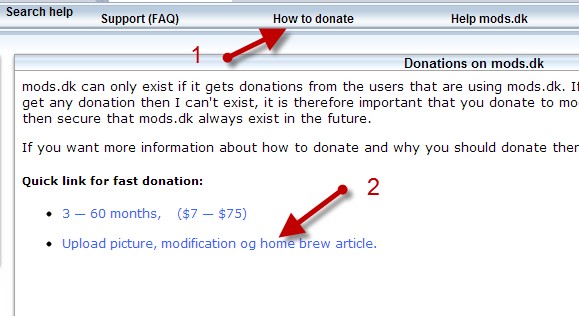
Then click on the “Homebrew” picture.
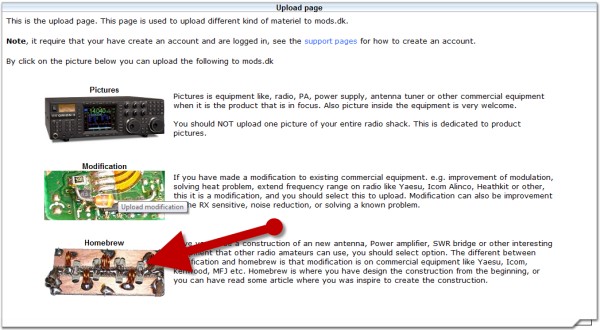
Upload files.
You are now ready to begin the process for upload the article. It is done in few steps.
The first step is to upload files. You should upload all the files that your article contain. So if you have pictures, PDF files or packed files like ZIP or RAR then you should upload the files first. You will later in the process see the files and you will then be able to write your article around the files. Have you more than one file you should mark the box “More files”.
If you not have any files to the article you just click the “Continue” button.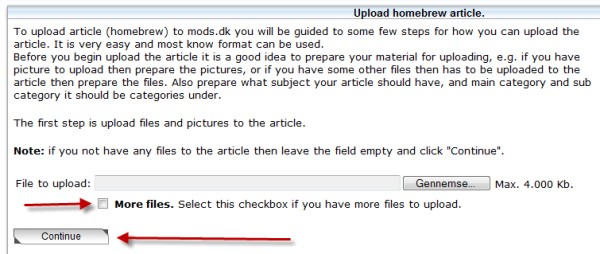
Enter main category.
The next step is to enter the main category. If you are using a browser that support HTML5 you can double click in the field to see which categories that already are available, but you can always enter another is you think that this article fit into a better category.
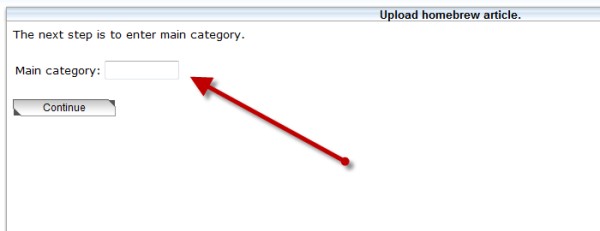
Enter sub category and subject.
Now you should enter the sub category and subject. If you double click on the sub category you will see the existing list of sub categories, this require that your browser support HTML5. Then you enter the subject for the homebrew article, but you can always enter another is you think that this article fit into a better sub category.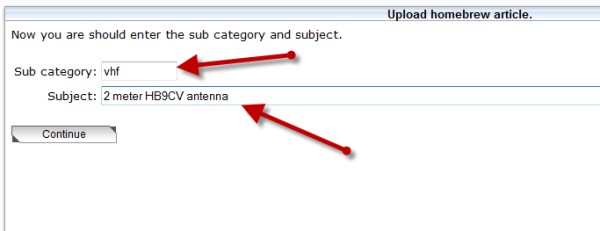
Write the article.
Now you are ready to write the article.
If you have upload files and pictures you will see that they automatic has been added to the editor window, and you should only write the text around the link and picture.
If you upload a picture that is wider than 600 pixels it will be scale down, and you will see the must optimal size in the editor window, so I will recommend your to leave the size of the picture as it is.
As you always see it is a WYSIWYG editor, so if you are familiar with Word or other text processor program you will find this very easy.
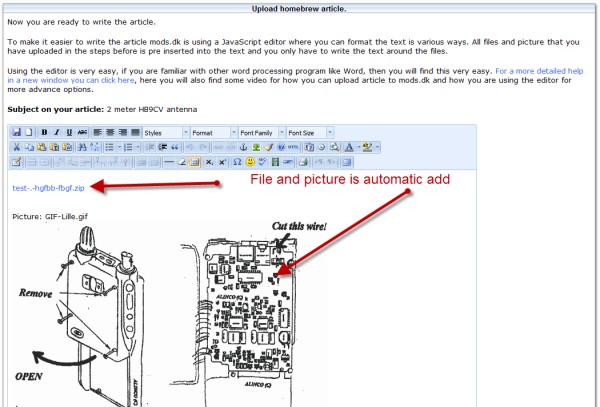
In the bottom of the page you will find a text area where you can write an note to webmaster, this not will not be publish on the article unless you wish.
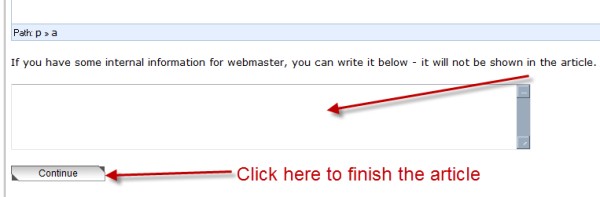
To complete the article you have to click on the “Continue” button.
Now what.?
When you have finish upload the article then the article will now by review and approved by mods.dk. This process will typical be in the next 24 hours, but sometimes there can go more time.
The credit for the article will first be added to your account when the article has been approved. But even the article will be approved or rejected then you will get a message when you can see what status your article has.
You can also go to “My account” here you can see a list of article that waiting for review.
Content of the help file.
How to upload to mods.dk.What is the different between modification and homebrew.
How to upload an modification article.
How to upload an homebrew article.
How do I use TinyMCE editor on mods.dk.